Being an iPhone/Mac user, I naturally keep all my photos in a an iCloud Photo Library. That Library is synced in iCloud so that all my photos are accessible on all my devices. What lot’s of people don’t realise though is that whilst iCloud will sync your photos, it’s not really suitable as a backup solution.
Accidentally delete a photo and iCloud will keep it in its Recently Deleted folder for 30 days before permanently deleting it, so there’s a little of safety net. But it’s quite easy, given how many photos we take these days, to not realise within that time window that you’ve even deleted that photo.
Not to mention that these photo libraries, especially if they also include a lot of video clips, can be BIG. My own library has over 800 videos and a little over 10,000 photos, and weighs in at around 175GB in size. That’s a lot of storage to eat up on an iPhone, let alone a Mac.
So how do you keep your library to a manageable size, and keep its safe and backed-up? Inspired by the somewhat convoluted solutions in a recent Six Colors story, here’s my solution, for my set-up.
Firstly, to make sure that my photo library doesn’t take up too much space on my primary devices, my iPhone and my Mac, I always make sure that these devices are set to Optimise Mac (or iPhone) Storage. This option forces your device to download smaller, lower resolution versions of your photos. On my Mac this bring the library size down to around 20GB, and around 5GB on my iPhone.
But I don’t want to backup and keep copies of these lower resolution, crappier versions of my photos. Fortunately, I’ve got an extra Mac that can help solve this problem. I keep a Mac mini running headless to hand off lots of tasks like this, generally acting as a back-up hub and media server
. This Mac only has a 256GB SDD though, so it too would soon get swamped by this music library. However it has a number of larger capacity external hard drives hanging off it, and it’s relatively simple to point Photos.app at one of these drives and store the Library on a drive that has ample room for it. There are some issues with doing this – for one the library won’t sync if the drive isn’t connected, and some people have reported reliability issues and sync bugs with this method – but as these drives are permanently connected in my set-up this hasn’t proved to be an issue.
It’s also a key part of the final part of my solution. Backblaze. Backblaze is a cloud backup solution that I’ve been running as part of my setup for years. I now only run it on this Mac Mini ( I use another hard drive connected to this Mini as a networked Time Machine drive to back up my MacBook Pro) because, for about £8 per month Backblaze will backup not only the machine it’s installed on, but also any hard drive connect to that machine. (so yes, it can also back up the aforementioned Time Machine drive – layers upon layers!)
This means that Backblaze can take the high-quality original photos stored on the external iCloud Photo Library and keep a copy of them safely archived in the cloud. Backblaze keeps a 30 day version history as default too, but this can be extended to 1 year at no extra cost, or out to forever for an additional cost.
So that’s it. Optimised working library on my Mac/iPhone, full versions on my Mac mini, and a backup of everything in Backblaze.
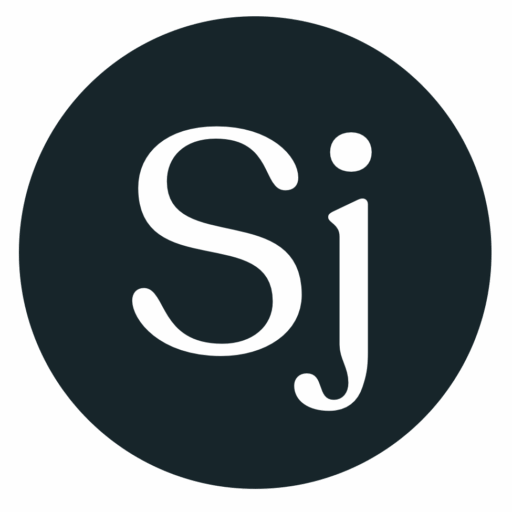

Leave a Reply